The Canon MX922 is a versatile all-in-one printer designed for home and office use, offering high-quality printing, scanning, copying, and faxing capabilities.
With wireless connectivity and mobile printing options, it enhances productivity and convenience. Its sleek design and advanced features make it a reliable choice for everyday tasks.
Overview of the Canon MX922 Printer
The Canon MX922 is a feature-rich all-in-one wireless inkjet printer designed for efficient home and office use. It combines printing, scanning, copying, and faxing capabilities in one compact unit. With Wi-Fi connectivity, it supports wireless printing from devices and direct mobile printing via the Canon PRINT app. The printer delivers high-quality output, producing crisp text and vibrant photos. It features a 250-sheet paper tray, auto duplex printing, and a 20,000-page monthly duty cycle. Its sleek design and user-friendly interface make it a versatile solution for everyday printing needs, while its advanced features ensure reliability and convenience for both personal and professional tasks.
Key Features and Benefits
The Canon MX922 offers a range of impressive features, including wireless printing, mobile device compatibility, and high-quality photo and document output. Its Dual Color Gamut Processing technology ensures vivid colors and precise details in photos. The printer supports auto duplex printing, saving paper and time. With a 250-sheet paper tray and 20,000-page monthly duty cycle, it handles large printing tasks efficiently. The built-in fax feature and 30-page auto document feeder enhance productivity. Energy-efficient design reduces power consumption, while individual ink tanks minimize waste. The Canon PRINT app allows seamless mobile printing and scanning. These features make the MX922 a versatile, cost-effective solution for home and office needs, delivering convenience and professional results.

Initial Setup and Installation
The Canon MX922 setup involves unboxing, connecting to power, and installing drivers. Wi-Fi setup and driver installation ensure smooth operation. Follow on-screen instructions for easy configuration.
Unboxing and Physical Setup
Unbox the Canon MX922 carefully, removing all packaging materials. Place the printer on a stable, flat surface. Connect the power cord to a nearby outlet. Ensure the printer is positioned away from direct sunlight and moisture. Open the top cover to access the printhead. Install the printhead by aligning it with the guides and gently pushing it into place. Next, insert the ink cartridges into their respective slots, ensuring they click securely. Load paper into the tray, adjusting the guides to fit the paper size. Finally, turn on the printer and allow it to initialize. This completes the physical setup process, preparing the printer for further configuration.
Connecting the Printer to Wi-Fi

To connect the Canon MX922 to your Wi-Fi network, press the Menu button on the printer’s control panel. Use the arrow keys to navigate to Wireless Setup and select it. Choose Connect via Wireless Router and follow the on-screen instructions. The printer will search for available networks. Select your network name from the list and enter the password using the on-screen keyboard. Once connected, a confirmation message will appear. Ensure the Wi-Fi lamp on the printer turns blue, indicating a successful connection. This process allows wireless printing from devices on the same network. The connection is now complete, and the printer is ready for wireless use.
Installing the Printer Drivers and Software
To install the Canon MX922 drivers and software, visit the official Canon website and download the latest version compatible with your operating system. Run the downloaded file and follow the on-screen instructions to begin the installation. Ensure the printer is turned on and connected to your network. The installer will guide you through selecting the connection type and installing necessary components like the printer driver and IJ Scan Utility. Once installed, restart your printer and computer to ensure proper functionality. For troubleshooting, check the print queue or update your system. Regularly updating firmware and drivers from the Canon support site ensures optimal performance and resolves common issues like error codes B200 or 5100.
Key Features and Capabilities
The Canon MX922 offers wireless printing, high-quality photo and document output, and versatile all-in-one functionality. It supports mobile printing and features advanced scanning and copying options.
Print Features: Quality, Speed, and Options
The Canon MX922 delivers exceptional print quality with crisp text and vibrant colors. It supports borderless photo printing in various sizes, including 4×6″ and 5×7″. The printer offers high-speed printing, producing up to 15 black-and-white pages per minute and 10 color pages per minute. Dual-paper feeders allow simultaneous loading of plain paper and photo paper, enhancing efficiency. Additionally, it supports two-sided printing, reducing paper usage. With optional XL ink cartridges, users can print more pages and replace cartridges less frequently. These features make the MX922 ideal for both home and small office environments, ensuring professional-grade results with minimal effort.
Scan, Copy, and Fax Functions
The Canon MX922 offers advanced scanning, copying, and faxing capabilities. It supports high-resolution scanning up to 2400 dpi, producing crisp and detailed images. The copier function allows users to enlarge or reduce documents from 25% to 400% and supports double-sided copying. Faxing is enabled with a built-in 33.6 Kbps modem, storing up to 50 pages for quick transmission. These features make the MX922 a versatile tool for home and office tasks, ensuring efficient document management and seamless integration into daily workflows. Its intuitive interface simplifies scanning to cloud services and email, enhancing productivity for users.
Wireless and Mobile Printing Options

The Canon MX922 offers seamless wireless and mobile printing solutions. Users can print directly from smartphones and tablets using the Canon PRINT app, available for both iOS and Android. AirPrint and Google Cloud Print compatibility further enhance flexibility. The printer supports Wi-Fi connectivity, allowing multiple devices to connect and print effortlessly. Additionally, the MX922 enables printing from cloud services like Google Drive and Dropbox. With these features, users can print photos and documents from virtually anywhere, making it an ideal choice for modern, connected environments. This convenience ensures efficient and hassle-free printing experiences for both home and office settings.

Troubleshooting Common Issues
The Canon MX922 may encounter error codes, paper jams, or connectivity issues. Refer to the manual or Canon’s support site for troubleshooting guides and solutions.
Resolving Common Error Codes (e.g., B200, 5100)
Common error codes like B200 and 5100 on the Canon MX922 often indicate specific issues. Error B200 typically relates to printhead problems, possibly due to clogged nozzles or incorrect installation. To resolve this, clean the printhead using the printer’s maintenance tools or reset the printer. Error 5100 usually occurs due to paper jams or incorrect paper size settings. Check the paper tray, ensure proper alignment, and restart the printer. For persistent issues, refer to the Canon MX922 manual or visit Canon’s support website for detailed troubleshooting guides and software updates to restore functionality.
Fixing Paper Jam and Printing Problems
To resolve paper jams on the Canon MX922, turn off the printer and gently remove any stuck paper from the rear tray or output slot. Ensure no fragments remain. Check the paper tray for proper alignment and sufficient paper. If issues persist, reset the printer by unplugging it, waiting a few minutes, then plugging it back in. For recurring problems, clean the encoder strip or update the firmware. Always use the recommended paper type and size to prevent jams. Refer to the Canon MX922 user manual for detailed troubleshooting steps and maintenance tips.
Addressing Connectivity and Wi-Fi Issues
If your Canon MX922 experiences Wi-Fi issues, restart the printer and your router. Ensure the printer and device are on the same network. Use the WPS button for easy connection or the Canon Print App for mobile setup. Check the printer’s network settings via the control panel or the Canon IJ Network Tool. If issues persist, reset the printer to factory settings or reinstall the drivers. For error codes like B200, clean the print head or update firmware. Visit the Canon website for detailed troubleshooting guides and software updates. Regularly updating drivers ensures stable connectivity.

Maintenance and Upkeep
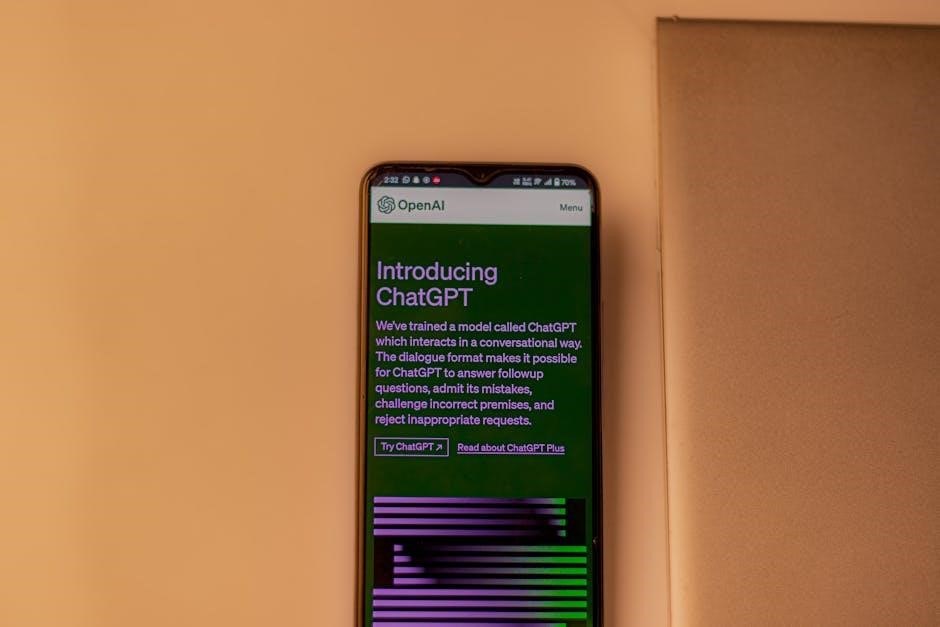
Regular maintenance ensures optimal performance of your Canon MX922. Clean the printer and printheads, replace ink cartridges as needed, and update firmware for enhanced functionality.
Cleaning the Printer and Printheads
Regular cleaning is essential for maintaining the Canon MX922’s performance. Use a soft cloth to wipe the printer’s exterior and internal components. For printheads, run the built-in cleaning utility via the printer’s control panel or Canon software. Deep cleaning may be necessary for clogged nozzles. Use Canon’s recommended print head cleaning solution to avoid damage. Always turn off the printer before cleaning to prevent electrical issues. Cleaning ensures sharp prints, prevents clogs, and extends the printer’s lifespan. Refer to the user manual for detailed steps and safety precautions to maintain your Canon MX922 in optimal condition.
Replacing Ink Cartridges and Maintenance Tips
Replacing ink cartridges on the Canon MX922 is straightforward. Open the printer lid, press the cartridges to release them, and insert new ones aligned with their color codes. Use genuine Canon ink for optimal print quality. Regularly check ink levels via the printer or Canon software. To maintain performance, clean the printheads every 1-2 months and run print head alignment after replacing cartridges. Store unused cartridges in a cool, dry place. Proper maintenance ensures vivid colors, prevents clogs, and prolongs the printer’s life. Follow the user guide for step-by-step instructions to keep your Canon MX922 running smoothly and efficiently.
Updating Firmware and Software
To ensure optimal performance, regularly update the Canon MX922’s firmware and software. Visit Canon’s official website and download the latest versions for your printer model. Install the updates by following the on-screen instructions. Use the Canon IJ Scan Utility for seamless software updates. Turn on the printer, connect it to your computer, and navigate to the settings menu. Select Firmware Update and follow the prompts. Updates improve print quality, fix bugs, and enhance compatibility. Always use genuine Canon updates to avoid errors. After updating, restart the printer to apply changes; Regular updates ensure your Canon MX922 runs efficiently and maintains peak performance.
Additional Resources and Support
Access the official Canon MX922 user manual for detailed instructions and troubleshooting. Visit Canon’s website to download drivers, firmware, and software. Contact Canon customer support for expert assistance.
Accessing the Official Canon User Manual
The official Canon MX922 user manual is available for free download on Canon’s website. This comprehensive guide provides detailed instructions for setting up, operating, and maintaining your printer. It covers topics such as initial installation, wireless setup, and troubleshooting common issues like error codes (e.g., B200, 5100). The manual also includes maintenance tips, such as cleaning the printheads and replacing ink cartridges. To access it, visit the Canon support page, select your printer model, and download the PDF manual. This resource is essential for maximizing your printer’s performance and resolving any technical difficulties effectively. It’s a valuable tool for both novice and experienced users.
Downloading Drivers and Software from Canon
To ensure optimal performance of your Canon MX922 printer, download the latest drivers and software directly from the official Canon website. Visit the Canon support page, select your printer model, and choose the appropriate operating system (Windows or macOS). You’ll find the Canon MX922 driver, along with additional software like the IJ Scan Utility and Canon Print Inkjet/SELPHY app. These tools enhance functionality, enabling wireless printing, scanning, and mobile connectivity. Regularly update your drivers to fix bugs, improve compatibility, and access new features. If you encounter issues, uninstall outdated drivers and restart your system before reinstalling the latest version. This ensures smooth operation and troubleshooting of common errors.
Contacting Canon Customer Support
For any issues or inquiries regarding your Canon MX922, Canon offers reliable customer support. Visit the official Canon website and navigate to the Support section. Here, you can access the Canon Printer Customer Service Number for direct assistance. Additionally, Canon provides a comprehensive user manual and troubleshooting guides to resolve common errors like B200 or 5100. The website also features downloadable resources, including drivers and software updates. If you need further help, contact support via phone or live chat for prompt and efficient solutions to get your printer up and running smoothly. This ensures your Canon MX922 operates at its best.




