The APC Smart-UPS 1500 is a reliable uninterruptible power supply designed to protect critical electronics during power outages. It offers line interactive technology and pure sine wave output for consistent power delivery. Ideal for IT systems, it features network management capabilities and energy efficiency, ensuring seamless operation and long-term reliability.
Overview of the APC Smart-UPS 1500
The APC Smart-UPS 1500 is a high-performance uninterruptible power supply designed for protecting critical electronic systems. With a 1500VA capacity, it provides reliable backup power during outages and stabilizes voltage fluctuations. Featuring line interactive technology and pure sine wave output, it ensures compatibility with sensitive equipment. The compact design supports both tower and rack-mount configurations, making it versatile for various setups. It also includes advanced management features like PowerChute software for remote monitoring and control, enhancing overall system reliability and efficiency.
Importance of Proper Installation
Proper installation of the APC Smart-UPS 1500 is crucial for ensuring optimal performance, safety, and reliability. Adhering to the installation guide and safety precautions minimizes risks of electrical hazards and equipment damage. Correct setup guarantees seamless power protection for connected devices, while improper installation can lead to malfunction or safety issues. Following manufacturer guidelines ensures compliance with local electrical codes and maintains warranty validity, providing peace of mind and long-term system integrity.

Pre-Installation Checklist
Before installing the APC Smart-UPS 1500, verify the site power requirements, ensure all components are included, and prepare the necessary tools and materials for a smooth setup.
Unpacking and Inventory
Carefully unpack the APC Smart-UPS 1500 and verify all components are included. Check for any visible damage to the unit, power cords, or accessories. Ensure the package contains the UPS, battery cartridges, network management cards, mounting hardware, and user manuals. If any items are missing or damaged, contact APC support immediately to avoid installation delays. Properly inventorying ensures a seamless setup process and confirms readiness for installation.
Tools and Materials Required
To install the APC Smart-UPS 1500, you will need a Phillips screwdriver, pliers, a voltage tester, and cable ties for secure connections. Ensure you have the correct power cords, network cables, and any additional mounting hardware. For rack installation, verify that the rack is compatible and gather the provided mounting brackets. Safety gear, such as gloves and goggles, is recommended. Gather all materials before starting to streamline the installation process and avoid delays.

Physical Installation of the APC Smart-UPS 1500
Position the UPS in a well-ventilated, stable location, ensuring easy access. For tower setups, place it upright. For rack installation, secure it using the provided mounting hardware.
Choosing the Right Location
Selecting the optimal location for the APC Smart-UPS 1500 is crucial for efficient operation. Ensure the area is dry, well-ventilated, and away from direct sunlight to prevent overheating. Avoid placing it near flammable materials or in humid environments. The UPS should be positioned in a stable, flat surface to maintain balance and prevent vibration. For rack-mounted installations, choose a location with easy access to network ports and power sources. Proper placement ensures reliability and longevity of the unit.
Mounting Options (Rack-Mount and Tower)
The APC Smart-UPS 1500 offers flexible mounting options to suit various environments. For rack-mounted installations, it fits seamlessly into a 19-inch rack, ideal for data centers or server rooms. The tower option allows standalone placement, perfect for smaller setups or offices. Both configurations ensure easy access to ports and controls, while the robust design supports long-term reliability in any setting. Choose the mounting style that best aligns with your space and operational needs for optimal performance.

Connecting the UPS to Power and Load
Connect the APC Smart-UPS 1500 to a grounded power source and link your critical devices to the UPS outlets to ensure uninterrupted power supply during outages.
Connecting the UPS to the Power Source
Connect the APC Smart-UPS 1500 to a two-pole, three-wire, grounded power receptacle to ensure safe and stable operation. Avoid using extension cords, as they may compromise performance and safety. For 110/120V models, plug the UPS directly into a grounded outlet. For 230V models, ensure the power source matches the UPS voltage rating. Always adhere to local electrical codes and safety guidelines when connecting the power source to the UPS.
Connecting Load Devices to the UPS
Connect your critical devices to the APC Smart-UPS 1500 outlets to ensure uninterrupted power during outages. Identify and plug in essential equipment, such as servers, routers, and computers, into the UPS outlets. Avoid overloading the UPS by staying within its rated capacity. Plug devices directly into the UPS outlets without using extension cords for optimal performance and safety. Prioritize mission-critical devices to maximize protection during power disruptions.

Battery Installation and Configuration
Install the battery cartridge into the UPS, ensuring it is securely locked in place. Charge the battery fully before first use for optimal performance.
Installing the Battery Cartridge
To install the battery cartridge in the APC Smart-UPS 1500, ensure the UPS is turned off and disconnected from the power source. Open the battery compartment and align the cartridge with the connectors. Gently push the cartridge into place until it clicks securely. Replace the compartment cover and reconnect the power. The UPS will automatically recognize the new battery. Always use a genuine APC battery cartridge for compatibility and safety. Refer to the user manual for detailed instructions and safety precautions.
Charging the Battery Before First Use
Before using the APC Smart-UPS 1500 for the first time, charge the battery fully. Connect the UPS to a grounded power outlet and allow it to charge for at least 8 hours. Ensure the battery cartridge is properly installed and the UPS is turned off during charging. Avoid partial charges, as this may reduce battery lifespan. Once charged, the UPS will be ready to provide backup power during outages. Always follow the manufacturer’s guidelines for optimal performance and safety.
Software and Management
The APC Smart-UPS 1500 integrates with PowerChute software for advanced power management, enabling remote monitoring and network configuration. It supports real-time monitoring, automated shutdowns, and firmware updates, ensuring optimal performance and security.
Installing PowerChute Software
Download the PowerChute software from APC’s official website and run the installer. Follow on-screen instructions to install the software. After installation, configure network settings to enable remote monitoring of the UPS. The software allows users to monitor power conditions, receive alerts, and schedule automated shutdowns during outages. Ensure the UPS is connected to the network for seamless communication. PowerChute provides detailed insights and enhances system reliability;
Configuring Network Management
Access the UPS’s web interface via a browser to configure network settings. Set a static IP address, DNS, and SNMP settings for remote monitoring. Use the APC Network Management Card (NMC) to enable advanced features like email notifications and firmware updates. Ensure the UPS is connected to your network for seamless communication. Configure security settings, such as a strong password, to protect access. This setup allows for real-time monitoring and control of the UPS from any location, enhancing system reliability and management efficiency.
Testing and Final Setup
Verify the UPS functionality by simulating a power outage. Ensure all load devices remain operational and connected properly. Confirm the system is fully configured and ready for use.
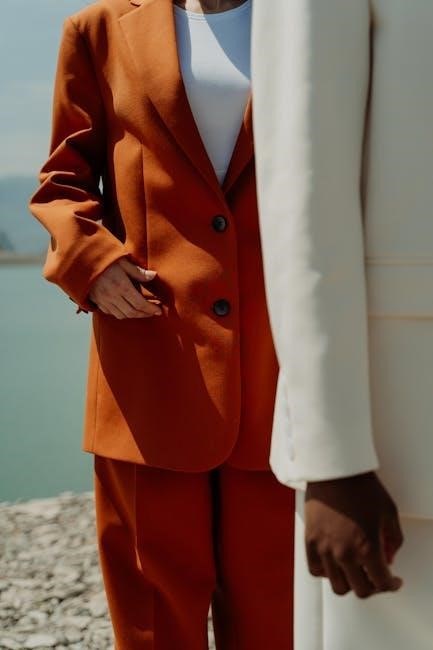
Testing the UPS Functionality
To ensure proper operation, perform a comprehensive test by simulating a power outage. Confirm the UPS switches to battery mode seamlessly and powers connected devices. Verify that all load devices remain operational and that the UPS provides consistent power output. Check the system’s ability to handle voltage fluctuations and spikes. Ensure the UPS alerts and shutdown features work as configured. This step ensures the system is fully functional and ready for real-world power disruptions.
Setting Up Automatic Shutdown and Alerts
Configure automatic shutdown and alerts to protect your system during extended outages. Use the PowerChute software to set up notifications for low battery levels, power failures, and other critical events. Define shutdown parameters to safely power down equipment, preventing data loss. Ensure alerts are sent to designated users or systems. This setup ensures proactive monitoring and minimizes downtime, providing peace of mind and efficient system management during unexpected power issues.
Maintenance and Troubleshooting
Regularly inspect batteries, check for dust, and update firmware. Troubleshoot issues like error codes or unexpected shutdowns by testing UPS functionality and reviewing event logs.
Regular Maintenance Tasks
Perform regular inspections of the UPS and batteries to ensure optimal performance. Check for dust buildup and clean vents to maintain proper cooling. Test the UPS functionality periodically under load to verify reliability. Update the firmware to the latest version for enhanced features and security. Replace batteries every 3-5 years or as indicated by the manufacturer. Consult the user manual for specific maintenance intervals and procedures to ensure longevity and reliability of the APC Smart-UPS 1500.
Troubleshooting Common Issues
Identify issues by checking the UPS status lights and alarm tones. Common problems include low battery capacity, overload conditions, or faulty connections. If the UPS emits a continuous beep, refer to the user manual for error codes. Ensure all cables are securely connected and avoid overloading the UPS beyond its rated capacity. For persistent issues, reset the UPS or consult the APC support website for troubleshooting guides. Regular firmware updates can also resolve software-related problems.

Safety Guidelines
Always disconnect the UPS from power before servicing. Avoid exposure to water or high humidity. Wear anti-static clothing and ensure proper grounding. Follow all local electrical codes.
General Safety Precautions
Always disconnect the UPS from power before servicing to avoid electrical shock. Wear anti-static clothing to prevent damage to internal components. Ensure the UPS is installed on a stable, flat surface away from water or high humidity. Never overload the UPS beyond its rated capacity. Adhere to all local and national electrical codes. Keep children away from the unit and its components. Follow the manufacturer’s instructions for proper handling and installation to ensure safe operation and longevity of the device.
Handling Batteries Safely
Always disconnect the UPS from power before handling batteries to prevent electrical shock. Wear protective gloves and eyewear. Avoid short circuits by keeping metal objects away from terminals. Use a cart or lifting tools to move heavy batteries. Store batteries in a cool, dry, well-ventilated area. Dispose of old batteries according to local regulations. Never mix old and new batteries or different battery types. Inspect batteries for damage before installation and ensure they are correctly aligned to avoid improper connections.




